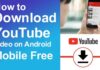Speech to text tools are more than just dictation software. They help you turn what you say into typed text without even touching your keyboard. A good speech to text software can speed up your work, especially if you spend hours writing and editing documents. By freeing you from the struggle for typing, speech to text software lets you seamlessly transcribe audio to text. In this article, we are going to review the top 10 best speech text software in 2024.
Top Speech-to-Text Software Comparison: Pros, Cons, & Best Uses
When searching for speech to text online, you will come across a range of options. Some will be software or online platforms while others will be apps to use on your phone. However, the best option is the one that you can use for multiple purposes. Here is our list of top speech to text (SST) tools to help you in choosing the best one.
- Dragon Professional – Best for Voice-to-text Dictation
- Filmora – Best for Creators
- Riverside – Best for Quick AI Transcription
- SpeechNotes Pro – Best for Audio-Text Conversion
- Otter.ai – Best for Business Transcription
- Google Assistant – Best for Basic Dictation
- VoiceNotes – Best for Android Speech to Text Conversion
- Transcribe – Best for On-the-Go Transcription
- Windows Speech Recognition – Best for Windows Offline Transcription
- Google Docs Voice Typing – Best for Online Document Transcription
-
Dragon Professional – Best for Voice-to-text Dictation
Dragon Professional is a great speech to text software for anyone running a large-scale business. The software allows you to dictate entire documents. You can also control your computer and conduct tasks like updating spreadsheets.
Compatibility: Windows
Pros
- 99% recognition accuracy from the start
- Features deep learning AI technology
- 160 words of dictation and transcription per minute
Cons
- More expensive compared to most speech-to-text software
- The Mac version is not available
Best for: Voice-to-text dictation
Pricing: $699 inc. VAT
Filmora is a versatile video editor that comes with speech to text function. You can use this function to transcribe video speech to text in just a click. With the Filmora Speech to Text feature, you get to save plenty of time when transcribing with incredible accuracy.
Pros
- Easy to use, transcribing audio to text in a click
- Integrated with Filmora editor for convenient workflow
- Automatic subtitle alignment with transcriptions to match the timing of the audio
- Offline processing allows you to transcribe without an internet connection
- Supports multiple languages
- Relatively affordable
Cons
- Limited customization of subtitle formatting and appearance
Best for: Creators who need basic subtitling for their videos
Pricing: Free to use within Filmora
-
Riverside – Best for Quick AI Transcription
Riverside is a recording software that produces quality video and audio content. It supports separate tracks for guests and high-quality local recordings. You can also use Riverside to remove background noise in your audio with a simple click. With AI speech to text feature integrated into the software, Riverside works well with transcription. You can quickly get a highly accurate transcript of your audio or video content immediately after recording.
Compatibility: Mac and Windows
Pros:
- Transcription in 100+ languages
- Receive transcripts quickly immediately after recording
- Accurate AI transcriptions powered by Open AI’s Whisper speech-to-text technology
- Allows you to edit your videos with your text transcripts
- Speaker detection that allows you to easily navigate through the transcript
Cons:
- Real-time text captioning is not available
Best for: Quick and accurate AI transcription editing
Pricing
- Free version
- Standard – US$15/month
- Pro – US$24/month
-
SpeechNotes Pro – Best for Audio-Text Conversion
SpeechNotes Pro is an easy-to-use text to speech software that you can use directly by visiting their website with a browser. You only need to click on a button and start speaking. You can also add your own pronunciation, such as saying “comma” to add a comma.
Compatibility: Mac and Windows
Pros
- Easy to use and simple interface
- No setup is needed to start using the free version
- You can sync your speech-to-text with OneNote
Cons
- May not be very accurate
- Looks and feels old-fashioned
Best for: Free audio-to-text conversion
Pricing
- Free Version
- Premium – US$9/year
-
Otter.ai – Best for Business Transcription
Otter Voice Notes is usually used for meeting transcriptions. However, the speech to text tool can also be used for a variety of tasks. With the option to use it as an app or in the browser, you can convert any audio into an easy-to-understand text document. Other features include speaker differentiation and the ability to highlight specific parts of the text.
Compatibility: Mac and Windows
Pros
- 300 free transcription minutes
- Identifies speakers and allows labeling
- Offers real-time transcriptions
Cons
- Limited language options
Best for: Business transcription
Pricing
- Free version
- Pro – US$8.33/month
- Business – US$20/month
-
Google Assistant – Best for Basic Dictation
Google Assistant is not commonly used to take notes, but it can be a useful tool. Since many smartphones come with Google Assistant as a standard, it can be a quick speech to text online option. With the IFTTT (If This Then That) feature, you get more options, including setting up shortcuts in transcription.
Compatibility: Android and iOS
Pros
- Free and easy to use
- IFTTT (If This Then That) feature
- Offers fairly accurate speech-to-text
- Can be used for basic note-taking
Cons
- Cannot transcribe audio and video files
- Not specially created for speech-to-text
Best for: Basic dictation and command controlling
Pricing
- Free
-
VoiceNotes – Best for Android Speech to Text Conversion
VoiceNotes is a great choice when looking for a simple speech to text solution. The tool recognizes over 12 languages, but it is only available on Android. Still, it can provide a quick solution when you need to dictate your notes.
Compatibility: Android
Pros
- Recognizes 120 languages
- Free app that is easy to use
- Offers face speech-to-text results
Cons
- Include in-app advertisements
- Only available as an Android app
- Unclear how accurate the app is
Best for: Free speech-to-text solution
Pricing
- Free with adverts
-
Transcribe – Best for On-the-Go Transcription
Transcribe offers a simple interface with a promise of great results. Usually used by researchers, lecturers, and journalists, the speech to text app is one of the best for professionals. However, it comes with an hourly pricing, making it a costly option.
Compatibility: iOS
Pros
- Export your raw text files to DropBox
- Supports 120+ languages and dialects
- Easy-to-use app and interface
Cons
- Only available on Apple products
- More expensive than other options
Best for: On-the-go transcription
Pricing
- Free trial – 15-minute
- Plus – US$5/hour of transcription
-
Windows Speech Recognition – Best for Windows Offline Transcription
This is a great free speech to text software for Windows. Available as part of Microsoft’s desktop OS, the software has solid voice recognition abilities. Although it is not as accurate as other tools, Windows Speech Recognition improves as it learns your vocabulary and manner of speech.
Compatibility: Windows
Pros
- Free
- Becomes more accurate as it learns your voice
- Integrates with your existing operating system
Cons
- Can freeze up when you speak too quickly
- Not as accurate than other choices
Best for: Free speech to text software for Windows
Pricing
- Free
-
Google Docs Voice Typing – Best for Online Document Transcription
The voice typing feature on Google Docs is a free tool for transcribing your notes. You only need to open up a Google Document and turn on the microphone. Once you start speaking, Google Docs will immediately start transcribing your voice. The program is quite sensitive and can pick up your voice even when you are across the room.
Compatibility: Mac and Windows
Pros
- Free and widely available
- Highly responsive
- Short learning curve
Cons
- Software may lag when you speak too quickly
- Background noise often interferes with the program
Best for: Free online transcription tool
Pricing
- Free
Recommendation and Conclusion
Recommendation
The comparison table above clearly demonstrates how the 10 STT tools compare to each other. While each is unique in its own way, they are all usable in some way. However, Filmora speech to text feature stands out as an ideal tool for creators, including vloggers, podcasters, teachers, and film editors. It is highly accurate, easy to use, and free to use within the Filmora software. Based on its features, we highly recommend Filmora as a top choice for speech to text software because of its great performance and high customer ratings.
Conclusion
Using speech to text software saves you the time you would have used to type or transcribe your audio. Choosing the right software based on individual needs and preferences will help you get the best out of it. We highly recommend using Filmora for its versatility and ease of use. Visit the official Filmora website and explore the benefits and usability of the speech to text and other features of the software in your projects.
For more information, visit ApzoMedia