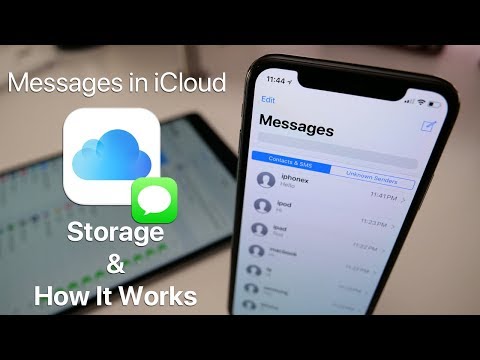If you own an iPhone, you may be familiar with the convenience of iCloud Apple’s cloud-based storage service. iCloud allows you to synchronize and store data such as text messages, contacts, and photos across all of your devices. This includes your iPhone, iPad, and Mac.
This can be especially helpful if you want to access this information from different devices or if you need to restore your device. In this article, we will discuss whether it is possible to view iPhone messages from iCloud and how to do so.
Requirements for Viewing Messages on iCloud
To view your iPhone messages on iCloud, you must take the following steps:
- Have an iCloud account, if you don’t have one, you can sign up for one on iCloud.com or by going to the “Settings” app on your iPhone, selecting your “Apple ID,” and then “iCloud.”
- Check if you are signed in to your iCloud account on your iPhone. You can do this by going to the “Settings” app. And selecting “Apple ID” at the top of the screen, and then “iCloud.”
- Enable iCloud synchronization for messages by going to the “Settings” app, selecting “Apple ID” at the top of the screen, then “iCloud.” From there, you can toggle the switch next to “Messages” to the on position.
Ensure that you have an Internet connection, either via Wi-Fi or cellular data.
Once you have met these requirements, your messages will be automatically uploaded to iCloud, and you can access them from any device where you are signed in to iCloud with the same Apple ID.
Note that once you store messages on iCloud, they will remain on your device unless you deliberately choose to delete them from iCloud.
How to Read Messages from iCloud on iPhone
Viewing messages on iCloud from an iPhone is a straightforward process, and can be done in just a few simple steps. By syncing your messages to iCloud, you’ll be able to view them on any device that is logged in to your iCloud account, including your iPhone.
Here’s a step-by-step guide on how to view messages on iCloud from an iPhone:
- Make sure your iPhone is connected to a Wi-Fi or cellular network.
- Open the Settings app on your iPhone.
- Tap on your name at the top of the screen to open the Apple ID settings.
- Tap on iCloud.
- Scroll down and make sure the toggle next to Messages is turned on. This will sync your text messages to iCloud.
- You can view them on any device that you have logged in to your iCloud account.
- Go to the settings menu on the iPhone
- Go to messages and turn on “message sync”
- You will not be able to see all the messages that you have in your iCloud.
Remember, to view your messages from iCloud, both your iPhone and other devices you wish to access them on, must be connected to the internet.
Keep in mind that the messages stored on iCloud are backed up and will remain on your device, unless you manually delete them from your iCloud backup. Be cautious when deleting messages as they will be deleted from all devices.
How to Read Text Messages from iCloud using Mac/PC
Accessing your messages on iCloud from a PC or Mac is a simple process that can be accomplished by following a few easy steps. Sync your messages to iCloud and view them on any device logged in to your iCloud account, including your PC or Mac by. Follow the steps given below on how to do so:
- Connecting your iPhone to a Wi-Fi or cellular network, and enabling “iMessage” and “Text Message Forwarding” to allow syncing of your messages to iCloud.
- On your PC or Mac, open a web browser and go to icloud.com.
- Log in to your iCloud account using your Apple ID and password.
- Click on the “Text Messages” icon, which should be located under the “Apps” heading.
- Organizing all messages in a conversational view, by contact. You can scroll through the list to find the message you’re looking for, or use the search bar to find a specific message.
- Also, you can also filter the messages by choosing the contact you want to view the message with, or you can select all the messages
- You can also click on the message to view the full conversation and see all the messages exchanged with that contact.
Additionally, make sure you are using the latest version of browser on your PC or Mac, and also the icloud.com should be compatible with your browser.
How to Read Deleted Messages from iCloud
Sometimes you may have deleted messages accidently and want to know if it is possible to read the deleted messages. The answer is yes, it is possible to view deleted messages on iCloud. If a message is deleted, it cannot be recovered unless it was previously backed up to iCloud or another location. Below are the instructions you can follow to do so:
- Ensure that your iPhone is connected to a Wi-Fi or cellular network and that iCloud Backup are enabled.
- Verify this by checking the iCloud Backup settings on your device. Go to the “Settings” app on your iPhone. After tapping on “iCloud,” select “iCloud Backup” by tapping on your name.
- On your PC or Mac, open a web browser and go to icloud.com. Utilizing your username and password, access your iCloud account.
- Click on the “Text Messages” icon, which should be located under the “Apps” heading.
- You will see all the messages in a conversational view. Organized by contact. You can scroll through the list to find the message you’re looking for.
- Also, if you don’t see the message you are looking for. It is possible that you might have deleted before the last iCloud backup. If that’s the case, the message will not be able to be recovered.
- You can restore the entire backup to the device to get the deleted messages back, if you have your message backup.
- Erase all content and settings by going into “Settings” then “General” and then “Reset”. This will erase all the data on the device. It will ask you to restore the phone from the iCloud backup.
Other Things to Remember
Keep in mind that restoring from an iCloud backup will erase all data on the device. And it will replace it with the data from the backup.
It is also worth noting that if you are unable to view the deleted message on icloud.com. It is possible that you’ve exceeded your iCloud storage limit. You may need to upgrade your storage plan or delete unnecessary backups or files to free up space.
Additionally, if you have a backup on iTunes, you can also restore the deleted messages by connecting the device to your computer and restoring the device from the iTunes backup.
Conclusion
In summary, viewing messages from iCloud is a simple process by following the steps outlined in this article. Frequently backup your device and to be cautious when deleting messages. Following these steps, you will be able to view messages on iCloud from iPhone, PC or Mac. You can also retrieve your deleted messages if you have a backup.
Read More: Top 7 Career Opportunities After MBA in Digital Marketing