iCloud Photos is a convenient feature offered by Apple that allows users to store, access, and sync their photos and videos across all of their Apple devices. It allows users to automatically upload new photos and videos to the cloud, so they can be accessed from any device.
However, there may be times when a user wants to turn off iCloud Photos without deleting everything. This could be because they are running out of storage space. Or they want to stop syncing their photos and videos with other devices.
Whatever the reason may be, it is possible to turn off iCloud Photos without deleting everything. In this article, we will go through the steps on how to do this for iPhone, iPad and Mac devices.
Methods to Disable iCloud Photos
It is recommended that you back up your photos and videos before disabling iCloud Photos to prevent loss of important pictures. You can download them to a computer using iCloud.com or use a transfer tool to export them from your iPhone/iPad. Alternatively, you can upload them to cloud storage services such as Google Photos, Dropbox, or OneDrive.
Save Photos from iCloud
- Open a web browser and go to iCloud.com.
- Sign in to your iCloud account using your Apple ID and password.
- Click on the Photos app.
- Select the photos and videos that you want to download.
- You can select multiple photos and videos by holding down the “Command” key (on a Mac) or the “Control” key (on Windows) while clicking on the photos and videos.
- Click on the download button (it looks like a cloud with a downward arrow) to download the selected photos and videos to your computer.
- Choose where you want to save the photos and videos on your computer.
Additionally, you can also download photos from iCloud.com in bulk by selecting all your photos and videos by clicking on the “Select Photos” button on the top-right corner and then clicking on the download button.
Once you have made a backup now you can move onto the process of turning off iCloud photos on your iPhone, iPad as well as your Mac devices.
Disable iCloud Photos
For iPhone and iPad
- Open the Settings app on your iPhone or iPad.
- Tap on your Apple ID at the top of the screen. This will open your Apple ID account settings
- Select iCloud from the list of options.
- Scroll down and tap on Photos. This will open the iCloud Photos settings.
- Turn off the toggle switch for iCloud Photos.
- This will stop the syncing of your photos and videos to iCloud.
- A pop-up window will appear asking if you want to delete the photos and videos from your device.
- Choose “Keep on My Device” if you want to keep the photos and videos on your device and not delete them.
- This will ensure that your photos and videos are not deleted from your device when you turn off iCloud Photos.
For Mac
- First, Open the Apple menu on your Mac.
- Click on System Preferences.
- Select iCloud.
- Click on the Options button next to Photos.
- Uncheck the box next to iCloud Photos.
- This will stop the syncing of your photos and videos to iCloud.
- A window will appear asking if you want to delete the photos and videos from your Mac.
- Lastly, choose “Keep a Copy” if you want to keep the photos and videos on your Mac and not delete them.
It is important to note that when you turn off iCloud Photos, your photos and videos will no longer be stored in iCloud and will not be accessible from any other device that is using iCloud Photos. However, your photos and videos will still be stored on the device where you turned off iCloud Photos, and you can access them from there.
Another option to consider if you want to keep your photos and videos in iCloud but prevent them from syncing to a specific device is to uncheck the “Photos” option in the device list in iCloud settings. This way you can keep your photos and videos in iCloud and still be able to access them from other devices.
What Happen to Photos if iCloud is Turned Off?
When you disable iCloud Photos, your videos and images will no longer synchronize with iCloud. This means new photos and videos will no longer automatically upload to iCloud. And it will not be accessible from other devices using iCloud Photos.
You will not be able to access any of the images or videos from your iCloud storage. However you can access these photos from your device where you have disable iCloud photos.
When “Optimize iPhone Storage” is enabled, your device will save storage space by storing some of your photos and videos in a reduced-resolution format. This means that these images will take up less space on your device but the quality of these images will be lower.
Any of your photos or videos which you have in your iCloud backup with less resolution will be get downloaded in their original resolution after you have disabled the iCloud photo sync. This will restore the images to their full quality and take up more storage space on your device.
It’s worth noting, if you have My Photo Stream enabled, your photos will continue to upload to My Photo Stream. My Photo Stream is a separate feature that allows you to automatically upload your photos to iCloud. And it will then share them with other devices connected to the same iCloud account.
Conclusion
iCloud Photos is a convenient feature that enables users to store photos and videos on all of their Apple devices. However, there may be situations where you need to temporarily deactivate iCloud Photos without erasing all the content. In this article we have mentioned all the ways and their detailed instructions. Hopefully this will help.
Read Also: MacBook 12in M7 – Detailed Review and Technical Specifications



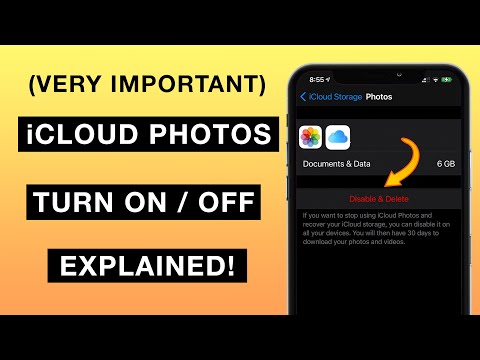
























![How to Effectively Remove Paint from Tile [With 6 Easy DIY Techniques] Remove Paint from Tile](https://www.apzomedia.com/wp-content/uploads/2023/08/Remove-Paint-from-Tile-100x70.png)

