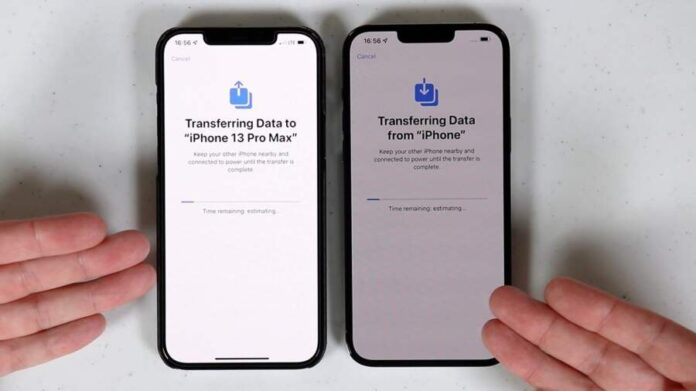When you decide to upgrade to a new iPhone or give your old one to a friend or family member, it’s important to transfer all of your data to the new device. This can include things like contacts, photos, messages, and more.
There are several ways on How to transfer data from iPhone to iPhone. Some of them include using iCloud, using iTunes, or using a third-party app. Each method has its own advantages and disadvantages, and it’s important to choose the one that best suits your needs. In this article we have mentioned all of them and their step by steps instructions.
Methods to Transfer Data from iPhone to iPhone
There are mainly three different methods through which you can transfer iPhone to iPhone. The first method is through iCloud. This method allows you to transfer data wirelessly and all you need is internet connection.
You can back up your old iPhone and restore it to your new iPhone. With this method, you can transfer data quickly and easily as long as you have a good internet connection, and also it allows you to access your data remotely, via iCloud.com.
The second method is using iTunes, where you connect your old iPhone to your computer and make a backup of your data with iTunes. Then you can restore the backup on your new iPhone. This method is useful if you have a large amount of data or poor internet connection. And also it allows you to keep a copy of your data on your computer for safekeeping.
The third method is using a third-party app. There are many apps available that can transfer data from one iPhone to another, like contacts, messages, photos, videos and more.
This method can be useful if you want to select only specific data types to transfer or if you want to transfer data between different device brands. Some apps have also additional features, like merging contacts or removing duplicates.
Method 1: Transfer using iCloud
- Navigate to Settings then iCloud and open Backup on the older iPhone.
- Make sure iCloud Backup is on.
- To start creating a backup, tap “Back up Now”.
- Depending on the volume of data and the speed of the internet connection, this process could take some time.
- Shut down the old iPhone after the backup is finished.
- Turn on the new iPhone, and then follow the setup instructions on the screen.
- During the initial setup, select “Restore using iCloud Backup” and login into your Apple ID.
- Choose the most recent created backup from the list, and then waiting for the restore operation to finish. According to the volume of data, this procedure could also take some time.
- After the restoration process is finished, transfer your previous iPhone’s data to your new iPhone.
This is the first method on how to transfer data for iPhone to iPhone. One of the main advantages of using iCloud is that it allows you to transfer data wirelessly, so you don’t need to have your iPhones physically connected to each other or to a computer.
This method is recommended if you have a small amount of data and a good internet connection, as it can be a quick and easy way to transfer data. You can also use this method if you don’t have access to a computer or a trusted one.
Another advantage is that you can access your data remotely using iCloud.com, making it easy to access important information even if you lose your iPhone or leave it at home.
Method 2: Transfer using iTunes
- Use the USB connector that comes with your old iPhone to connect it to your computer.
- Tap on the device logo in the top-left side of iTunes to launch it.
- To initiate backing up your data, click “Back up Now”.
- Based on the amount of data as well as the strength of the network between both the computer and the iPhone, this process could take some time.
- Link the old iPhone to your computer once the backup is finished.
- Open iTunes on the computer and link the new iPhone to it.
- In the top-left corner, click the device symbol.
- Now you will need to choose the most current backup from the list by clicking on Restore Backup option.
- Wait on until the restore process is finished. Depending on the size of data, this process could also take some time.
The ability to transfer huge amounts of data with iTunes is one of its key benefits, even if your internet connection is substandard.
To keep a backup of your data on your computer for security reasons or if you have a lot of data, it is recommended to use this option. This way even if you misplace your iPhone, the backup will still be available on your computer whenever you need it.
This method is most helpful if you want to maintain all of your data on your computer while moving all of your settings and data to a new iPhone. This is the second method on how to transfer data from iPhone to iPhone.
Method 3: Transfer using Third Party Applications
- You can transfer data from iPhone to another using a variety of third-party apps.
- On both iPhones, download and install the app.
- Start the app on both smartphones, then follow to the directions shown on the screen.
- Both iPhones will be connected through the app, which will also display the data that can be exchanged.
- Choose the data you wish to move and launch the procedure.
- Wait until the transfer is complete.
- The chosen data from of the old iPhone will now be present on the new iPhone.
The ability of third-party apps to transfer a range of data, including contacts, messages, images, videos, and more, is its main benefit. Use this method if you want to migrate only specific types of data or transfer data between different device brands.
Additionally, some of these apps provide some extra functionality, such the ability to combine contacts or eliminate duplicates. If you need to send data more carefully, this can be your best option.
It’s important to note that not all data can be transferred using these methods. For example, Health and activity data, Apple Pay information and settings, Touch ID and Face ID settings, or iMessage and SMS/MMS history may not be transferable.
Make a full back up before starting the transfer process. This is to ensure that you don’t lose any important data. Also check for compatibility with your devices and software version.
Each of these methods has its own pros and cons and the choice will depend on the specific needs of your case. It’s important to choose the method that best suits your needs and preferences.
Conclusion
Data is an important part of any device and it is very important make sure it is safe especially when transferring these data. There are multiple methods you can use on how to transfer data from iPhone to iPhone. In this article we have listed all of them, instructions on how to use them as well as their advantages. Therefore make sure you read till then end to get your desired result.
Read Also: Simple Guide How To Hide Apps On iPhone 11