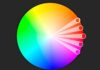A hard reset is a troubleshooting step that can be used to fix various issues on an iPhone 12. It involves completely erasing the device and restoring it to its factory settings. This can be useful if your iPhone 12 is freezing, crashing, or experiencing other problems that cannot be fixed through normal troubleshooting methods.
There are different methods to perform a hard reset iPhone 12, each with its own set of steps. In this article we will discussed about the step-by-step guide on how to perform a hard reset on an iPhone 12.
Methods to Hard Reset iPhone 12
Before you begin the hard reset process, it’s important to back up all of your important data, such as contacts, photos, videos, and notes, etc. You can do this by going to Settings then iCloud and then iCloud Backup and toggle on iCloud Backup.
This will automatically backup your device to iCloud. Alternatively, you can also connect your iPhone 12 to a computer, open iTunes and click on File then Devices and then Backup. This will back up your device to your computer. Now let’s move on the methods and their instructions.
Method 1: Using the Settings App
This method involves using the settings app on your iPhone 12 to initiate the hard reset and erase everything on your device.
- Open the Settings app on your iPhone 12.
- You can find the settings app on the home screen or in the app drawer.
- Tap General. This will open the general settings menu.
- Scroll down and tap Reset. This will open a menu with various reset options.
- Tap Erase All Content and Settings.
- This option will completely erase all data and settings from your iPhone 12 and restore it to its factory settings.
- Enter your passcode (if prompted).
- If you have set a passcode on your iPhone 12, you will need to enter it to confirm that you want to erase all content and settings.
- Tap Erase Now to confirm. This will begin the process of erasing all data and settings from your iPhone 12.
- The process may take several minutes to complete.
Method 2: Using iTunes
This method involves connecting your iPhone 12 to a computer and using iTunes to initiate the hard reset iPhone 12.
- First, connect your iPhone 12 to a computer using a Lightning to USB cable.
- Second, make sure that the computer you are connecting to has the latest version of iTunes installed.
- Open iTunes on your computer.
- Once the iTunes detect your device, you will see an iPhone icon on the top left corner of the iTunes window.
- Also, click on the iPhone icon. This will open the device summary page, showing the basic information of your iPhone 12.
- Click on “Restore iPhone” button. This will prompt a pop-up window asking you to confirm that you want to restore your iPhone 12.
- Lastly, follow the on-screen prompts to complete the restore process.
- This process will erase all data and settings from your iPhone 12 and restore it to its factory settings.
It’s important to note that a hard reset will erase all data and settings from your iPhone 12, so make sure to back up your important data before proceeding. Additionally, if you have an iCloud account, it is suggested to turn off the “Find My” feature before hard resetting.
This may require the iCloud account and password to complete setup after the reset. If you are unable to turn off find my iPhone, you can contact Apple Support for further assistance.
What are The Difference between Factory, Soft and Hard Reset?
Soft Reset
To fix minor software issues such as freezing or crashing, perform a soft reset, also known as a reboot, on the device. This process involves shutting down the device’s operating system and then restarting it.
Press and hold the power button on the device until it turns off and restarts, or go to the settings menu and select “Restart” or “Reboot”. Besides that, a soft reset is a quick and easy way to troubleshoot basic issues without erasing any data or settings from the device.
Hard Reset
To fix more serious software issues, perform a hard reset on the device. This process involves completely erasing the device and restoring it to its factory settings. Perform the hard reset by using a combination of buttons on the device.
This includes the power button and volume buttons, or through the device’s settings menu by selecting “Reset” or “Erase All Content and Settings”. Keep in mind that this process will erase all data and settings on the device. Besides that, it is important to back up any important information before proceeding with a hard reset.
A hard reset erases all data, settings, and personalization from the device, including contacts, photos, videos, and notes, etc. It is important that you make a backup beforehand, because hard reset erases everything.
Factory Reset
A factory reset is similar to a hard reset iPhone 12, but it is typically used when a device is being sold or given away. It involves completely wiping the device and restoring it to its original factory settings. This can be done through the device’s settings menu by selecting “Reset” or “Erase All Content and Settings”. Or by connecting the device to a computer and using specialized software.
A factory reset erases all data, settings, and personalization from the device, including contacts, photos, videos, and notes, etc. Additionally, it removes any customizations or personalization that was made to the device, such as custom wallpaper or app settings.
It returns the device to the condition it was in when it was first purchased. As with hard reset, it is important to back up your important data before performing a factory reset, as it can’t be undone.
How to Hard Reset your iPhone without a Password?
If you have forgotten your iPhone’s passcode and are unable to access the device, there are a few different methods you can try to reset your iPhone without a passcode. However, it’s important to note that resetting your iPhone without a passcode will erase all data and settings from the device.
- Connect your iPhone to a computer that you have previously synced with iTunes.
- Open iTunes on your computer.
- Put your iPhone in recovery mode: Press and release the volume up button, press and release the volume down button.
- Then press and hold the side button until the Apple logo appears on the screen. Keep holding the side button until you see the recovery mode screen.
- Click on “Restore iPhone” in iTunes
- Wait for the restore process to complete.
- Once the restore process is complete, you can set up your iPhone as a new device. And restore your data from a backup.
Conclusion
A hard reset is a troubleshooting step that can be used to fix various issues on an iPhone 12. There are different methods to perform a hard reset iPhone 12. Each method has its own set of steps and it’s important to back up your important data before proceeding. In this article we have listed and discussed all of them in detail.
Also Checkout: How To Connect AirPods To MacBook? AirPods pros To Mac