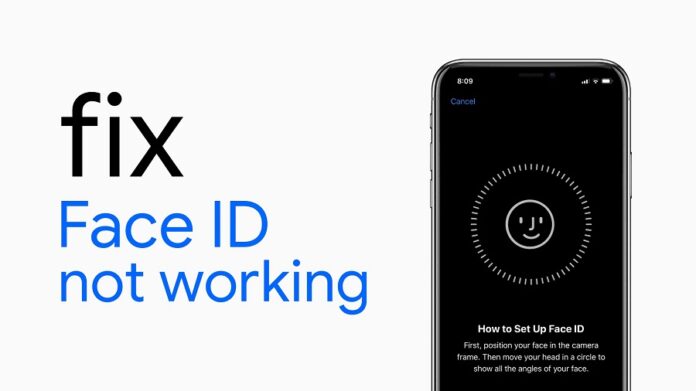An iPhone can be unlocked with a simple glance using Face ID, a biometric authentication system that employs advanced technology. However, sometimes you can have Face ID not working issue, causing frustration and inconvenience. There are multiple reasons why you could be facing this issue. In this article, we have listed all the possible reason why this can happen. We have also discuss solutions for all the reasons through which you can resolve this issue on your iPhone.
What is Face ID and How Does it Work?
Face ID is a biometric authentication system developed by Apple Inc. for its iPhone and iPad devices. It allows users to unlock their device and access secure apps by simply looking at the front-facing camera.
It uses advanced technology to scan and recognize a user’s face. The system consists of a front-facing True Depth camera that projects a structured light pattern onto the user’s face, creating a 3D map of their facial features. This map is then compared to a previously stored 3D map of the user’s face to confirm their identity.
The True Depth camera uses infrared light to detect depth, so it can work in low light conditions and even in the dark. It also employs a secure enclave chip to store and process face data securely, so users can be confident that their information is protected.
Face ID not only unlocks the device, but also enables users to securely log into apps, conduct Apple Pay transactions, and perform other secure actions that require authentication. Designed for speed, convenience, and security, Face ID offers a straightforward and efficient method for users to access their devices and apps.
Reasons Why You Are Facing Face ID not Working Issue
There are several reasons why Face ID might not work on an iPhone, including:
- Dirty or smudged front camera lens: Dirt, dust, or smudges on the front camera lens can obstruct the facial recognition software from working properly.
- Poor lighting conditions: Face ID works best in well-lit conditions. If you’re trying to unlock your iPhone in low light, it may not work.
- Obstructions on the face: If you have anything blocking your face, such as glasses, hats, or masks, Face ID may not work.
- Software updates: Sometimes, a software update can cause Face ID to stop working. This can be resolved by restarting your iPhone or resetting it to its factory settings.
- Hardware issues: In rare cases, Face ID not working can be due to a hardware problem. This could be a malfunctioning camera, damaged sensors, or a hardware malfunction.
- Changes in appearance: If you’ve made significant changes to your appearance, such as growing a beard or getting a haircut, Face ID may not recognize your face.
- User error: Sometimes, Face ID can stop working if the user holds the iPhone at the wrong angle or distance from the face, or if they move too quickly.
These are some of the common reasons why Face ID may not work on an iPhone. To resolve the issue, it’s important to check for any of these causes and take the appropriate action.
Methods to Fix Face ID Not Working Issue
Here are the step-by-step instructions for each of the steps to resolve Face ID not working on an iPhone:
Clean the Front Camera Lens
- Take a microfiber cloth and gently clean the front camera lens to remove any dirt, dust, or smudges.
- Make sure to clean the lens thoroughly and gently, as applying too much pressure or using rough materials can damage the lens.
Move to a Well-lit Area
- If you’re trying to unlock your iPhone in low light, move to a well-lit area to improve the facial recognition process.
- The front camera lens needs enough light to accurately detect your face, so make sure you’re in a well-lit environment.
Remove Any Obstructions on the Face
- If you have glasses, hats, or masks obstructing your face, remove them before attempting to unlock your iPhone using Face ID.
- Face ID works best when there are no obstructions blocking your face, so make sure to remove anything that might be in the way.
Restart your iPhone
- Hold down the side button until the “slide to power off” slider appears.
- Swipe the slider to turn off your iPhone.
- Wait for a few seconds and press the side button again to turn it back on.
- Sometimes, a simple restart can resolve any software issues that might be causing Face ID to stop working.
Reset your iPhone to Factory Settings
- Go to “Settings” > “General” > “Reset” > “Erase All Content and Settings”.
- Make sure to back up your important data before proceeding, as resetting your iPhone to factory settings will erase all data and settings.
- This step can resolve any software issues that might be causing Face ID to stop working.
Check for Hardware Issues
- If Face ID still doesn’t work after trying the above steps, it’s possible that there is a hardware issue.
- Take your iPhone to an Apple Store or authorized repair center for a diagnosis and repair.
- The repair centre can diagnose any hardware problems and repair them, if necessary.
Adjust your Appearance
- If you’ve made significant changes to your appearance, such as growing a beard or getting a haircut, you may need to update your Face ID settings to reflect these changes.
- Go to “Settings” > “Face ID & Passcode” > “Set Up Face ID” to update your Face ID profile.
- Follow the on-screen instructions to update your Face ID profile, making sure to hold your iPhone at the correct angle and distance from your face.
These are the instructions for each of the steps to resolve the issue of Face ID not working on an iPhone. By following these steps, you can troubleshoot and resolve any problems with Face ID. In addition, to enjoy the convenience of unlocking your iPhone using your face.
How to Fix Face ID Not Working After Water Damage
If your iPhone has suffered water damage and Face ID is not working, here are the steps you should follow:
- Make sure to dry the exterior of your iPhone thoroughly using a clean, soft cloth. Do not use a hairdryer or other heat source, as this can cause further damage to the phone.
- If your iPhone has a SIM card, remove it and let the phone air dry completely. The SIM card can cause further damage to the phone if it is not removed.
- Place your iPhone in a container of uncooked rice, making sure it is completely covered. Rice is a natural desiccant and can absorb any remaining moisture inside your iPhone. Leave the phone in the rice for at least 24 hours.
- If your iPhone still isn’t working after 24 hours in the rice. Take it to an Apple Store or authorized repair center for a diagnosis and repair. The repair center assesses the damage and determines if the phone can be repaired or requires replacement.
- Update your Face ID profile by navigating to “Settings,” selecting “Face ID & Passcode,” and then choosing “Set up Face ID”. If Face ID still doesn’t work after fixing your iPhone. Follow the on-screen instructions to update your Face ID profile. And make sure to hold your iPhone at the correct angle and distance from your face.
Conclusion
Face ID is a convenient feature of the iPhone, but it can be frustrating when it doesn’t work properly. If you’re experiencing this problem, try the solutions in the article above to see if they resolve “Face ID not working” issue. If not, it’s best to take your iPhone to a professional for a diagnosis. Hopefully this article helps to fix your issue.
Read Also: How To Restart iPhone: A Detailed Guide & More