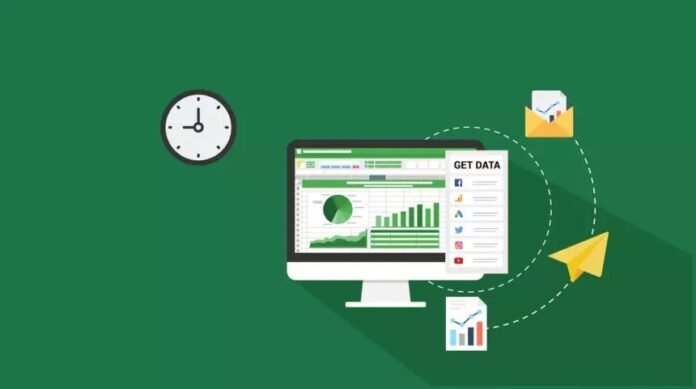Microsoft Excel is a powerful spreadsheet application that has become a staple tool for businesses, students, and professionals alike. Whether you’re tracking financial data, creating charts and graphs, or simply managing lists and data, Excel can streamline your tasks and help you make informed decisions. If you’re new to Excel kursus, you may be wondering where to start and how to make the most of this versatile software. In this article, we’ll provide you with valuable Excel tips and tricks for beginners to help you get started on the right track.
Understanding the Excel Interface
Before diving into Excel tips and tricks, let’s familiarize ourselves with the Excel interface. When you open Excel, you’ll see a grid of cells organized into columns and rows. Each intersection of a column and a row is called a cell, and each cell can contain text, numbers, or formulas. Here’s a brief overview of the key components of the Excel interface:
- Ribbon: The ribbon is located at the top of the Excel window and contains tabs such as Home, Insert, Page Layout, Formulas, Data, and more. These tabs house various commands and tools that you’ll use to perform different tasks in Excel.
- Worksheet: A worksheet is a single page within an Excel workbook. By default, a new Excel workbook opens with three worksheets, each containing its own grid of cells. You can add or delete worksheets as needed.
- Columns and Rows: Columns are labeled with letters (A, B, C, etc.), while rows are labeled with numbers (1, 2, 3, etc.). The intersection of a column and row is called a cell, and cells are referenced by their column letter and row number (e.g., A1, B2).
- Cell: A cell is where you enter and manipulate data in Excel. You can select a cell by clicking on it, and the selected cell is highlighted.
- Formula Bar: The formula bar is located just above the worksheet grid and displays the contents of the active cell. It is where you can enter or edit data and formulas.
- Quick Access Toolbar: This toolbar is customizable and provides quick access to frequently used commands. You can add your favorite commands to it for easy access.
Now that you’re familiar with the Excel interface, let’s dive into some Excel tips and tricks for beginners:
1. Entering Data
a. Typing Data
To start using Excel, you can simply click on a cell and start typing. Once you’ve entered your data, press Enter to move to the next cell. You can also use the arrow keys to navigate.
b. Autofill
Excel has a powerful feature called autofill that can save you time when entering data. If you enter a series of numbers, dates, or text in consecutive cells, you can click and drag the fill handle (a small square at the bottom-right corner of the selected cell) to automatically fill in the adjacent cells.
2. Formatting Cells
a. Changing Font and Number Formatting
You can format cells to make your data more readable. Use the font formatting options on the Home tab to change font size, style, and color. You can also apply number formatting, such as currency or date formats, to cells.
b. Merging Cells
If you want to combine multiple cells into one, select the cells you want to merge and click the “Merge & Center” button on the Home tab. This is useful for creating headings or labels.
3. Basic Formulas and Functions
Excel’s real power comes from its ability to perform calculations and analysis. Here are some essential formula and function tips:
a. Simple Formulas
To perform basic calculations, such as addition, subtraction, multiplication, and division, you can use simple formulas. Just start a cell with an equal sign (=) and enter your formula (e.g., =A1+B1).
b. Functions
Excel has built-in functions for more complex calculations. For instance, the SUM function can quickly total a range of numbers, and the AVERAGE function calculates the average of a set of values. You can access functions from the Formulas tab.
c. AutoSum
The AutoSum button on the Home tab is a quick way to sum a range of numbers. Select the cell where you want the sum to appear and click AutoSum. Excel will automatically suggest a sum range based on nearby data.
4. Sorting and Filtering Data
Excel allows you to sort and filter data to make it easier to analyze. Here’s how:
a. Sorting Data
Select the data range you want to sort, and then click the Sort button on the Data tab. You can sort data in ascending or descending order based on a chosen column.
b. Filtering Data
You can use the Filter feature to display only specific data that meets certain criteria. Click the Filter button on the Data tab, and you can filter data by various conditions.
5. Creating Charts and Graphs
Visualizing data in Excel is a breeze. You can create charts and graphs to make your data more understandable. Here’s how:
a. Select Data for Chart
Highlight the data you want to include in your chart, then go to the Insert tab and choose the chart type you prefer, such as a bar chart, pie chart, or line graph.
b. Customize Charts
Once you’ve created a chart, you can customize it by adding titles, labels, and different chart styles. Right-clicking on elements within the chart allows you to make specific adjustments.
6. Excel Keyboard Shortcuts
Mastering keyboard shortcuts can significantly improve your efficiency when working with Excel. Here are a few useful ones:
- Ctrl + C and Ctrl + V: Copy and paste data.
- Ctrl + Z: Undo the last action.
- Ctrl + Arrow Keys: Navigate to the edge of data regions.
- Ctrl + Home: Return to cell A1.
- Ctrl + S: Save your workbook.
- Ctrl + F: Open the Find dialog to search for specific content.
7. Excel Templates
If you’re not sure how to structure your spreadsheet, Excel offers a variety of templates for different purposes. You can access templates when creating a new workbook or by searching for templates online.
8. Excel Help and Online Resources
If you ever get stuck or need assistance, Excel provides built-in help features. Press F1 or click the “?” icon in the ribbon to access the Help menu. Additionally, there are numerous online tutorials, forums, and communities where you can find answers to your Excel questions.
Conclusion
Excel is a powerful tool that can simplify data management, analysis, and reporting. With these Excel tips and tricks for beginners, you’re well on your way to becoming proficient in using spreadsheets. Remember that practice is key, so don’t hesitate to experiment with Excel and explore its vast capabilities. As you gain experience, you’ll discover even more ways to make Excel work for you and enhance your productivity. Happy spreadsheeting!
Read Also: Beginner’s Guide: 10 Tips and Tricks When Playing Archero