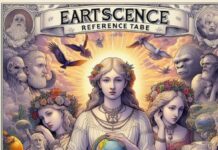Introduction
In recent times, people have changed their devices very often. Some shift from Android to iOS platforms and vice versa. Transferring data from a different platform can be a real pain for you. Although retrieving every information might not be necessary, but to transfer messages from Android to iPhone is very crucial. We have a lot of essential and personal data in messages, and there is no direct path of transferring them. Therefore, specific apps and methods are necessary for the phone to phone transfer.
In this article, we will discuss more about phone data transfer across different platforms. We will also talk about the top 2 ways by which you can get your messages transferred irrespective of your present scenario.
Part 1: Transfer Messages from Android to iPhone Wirelessly
If you are looking for a wireless method for phone data transfer, then we have got the perfect solution for you. “Move to iOS” is an Android phone app that is completely free of cost. This app will let you seamlessly transfer all kinds of data (contacts, messages, photos and videos, e-Mail accounts, calendars, web browser bookmarks, and free apps) across platforms.
Remember, you can only transfer data either to a brand new or newly reset iPhone device through this method. If the iOS device has already been set up, you cannot use this app. This app must be used at the initial stage of the phone setup.
The steps to do so include:
-
From your android phone, open Google Play Store on your Android phone (it should be Android 4.0 or higher). Search for the “Move iOS” app and select install.
-
Now, switch on your new iPhone. Follow the setup steps. You will be asked to connect your devices to a Wi-Fi network.
-
After that, you will see options for migrating data from an existing device or backup. Select “Move Data from Android”.
-
Remember the security code displayed on the iPhone.
-
Now, open “Move to iOS” on your previous device and enter the security code when asked for.
-
Select all the data that you wish to transfer to your iOS device in the app. Then, select Messages to get them transferred to your new device.
Part 2: One-Click Phone to Phone Transfer with MobileTrans
For a successful phone to phone transfer, the MobileTrans – Phone Transfer tool is the best choice for you. Android, iOS, and Windows are three different platforms with different setups. Hence, it is not possible to share information between them. But MobileTrans makes it possible for you. It gives the necessary effort to form the bridge between two platforms to make the transfer easy. Users can transfer 18 kinds of data, including messages, contacts, photos, notes, apps, calendars, books, etc. The software offers support to more than 6000 mobile devices with iOS, Android, and Windows platforms. The best part is that you need not be a tech person. The thing that makes it best is its fast performance.
Benefits of MobileTrans – Phone Transfer tool:
Shared Below are a few of the benefits that make this tool a must-use for you.
-
Select and transfer: You can move as per your requirements using this tool. You do not have to move the whole data to your new device.
-
Data protection: MobileTrans is famous for its privacy and security. It does not store any data without the users’ permission. Only you have access to all the data of your device.
-
Rapid speed: The tool is 3x faster than the other similar ones. It provides a lot faster data transmission without even including Wi-Fi or internet, just your PC.
-
More devices and more content: This tool has no restrictions on devices. It works on 6000+ devices and supports 18 kinds of data transfer.
Steps to Phone to Phone Transfer with MobileTrans
Follow the steps given below:
Step 1: Launch the MobileTrans application: On your desktop, install the MobileTrans tool. Launch it in the desired place to transfer your data. Go to home in the MobileTrans tool. Click on the “Phone to Phone” feature to proceed with the transfer.
Step 2: Make connection between your Android and iOS devices: Use the USB cable and plug the two devices to your computer. Make sure that both phones are detected by the MobileTrans tool. They have to be marked as source or destination. Your purpose is to transfer messages from Android to iPhone, the source device will be your Android phone, and the iPhone will be the target device. Use the flip button to correct their placement.
Step 3: Start transferring the data: Select the type of data you want to transfer. For example, select “Messages” and then click on the “Start” button. If you want to delete all existing data present on your iOS device, click on the “Clear data before copy” option before beginning the transfer.
Now you are almost done. Wait for a few seconds as MobileTrans transfers all your messages from Android to iOS. You will be notified as the transfer is completed successfully. You can then remove the devices.
Part 3: Which Method is Appropriate?
|
MobileTrans |
Move to iOS |
|
Supports over 6000 devices |
Does not support so many varieties of devices |
|
Can transfer in both new and already set iPhone |
Can only transfer in brand new or newly set iPhone |
|
Supports 18 kinds of data transfer |
Supports 7 kinds of data transfer |
|
Supports the transfer from Android, iOS, Windows |
Supports the transfer from Android and iOS. |
|
Internet or Wi-Fi connection is not a must |
Internet or Wi-Fi connection is a must |
Although, both methods are suitable for data transfer. It is advisable to use MobileTrans as it supports more features and devices than Move to iOS.
Conclusion
With so many apps and software available in the market, it is easy to transfer messages from Android to iPhone. MobileTrans – Phone Transfer tool is one of the best software available that can make a phone to phone transfer easy for you. It supports all kinds of data and devices. The best part is, you need not be a pro technician for this. It has an easy user interface. You can know more about the software and other suitable apps from this article.