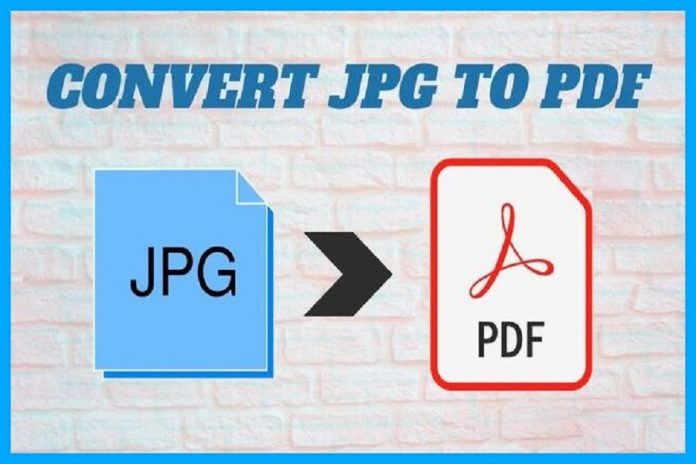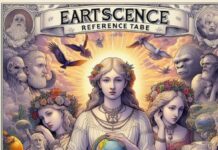If you own a Macbook, then you might be looking to convert jpg to pdf. Well, don’t worry, because it’s really simple to convert. You just need to follow a few basic steps to get it done.
It’s true that JPG files have a compressed size. That’s why you can easily attach it to an email or upload it online on any medium.
However, in a lot of cases, you might want to convert it to a pdf format as well. For example, if you are filling up a form and it asks you to upload the necessary documents in PDF format, then you would want to know the ways to convert a jpeg file to pdf.
So, if you are a Mac OS user, then we shall discuss a few ways you can convert a JPG file to pdf in a jiffy. Follow this article to know more about the process of conversion.
Why Convert A JPG File To PDF?
While it’s true that a JPG file is one of the most popular file formats for images, a pdf is also equally important. Nowadays, people use pdf files or portable document format files for official purposes.
Moreover, it has some cool features that make it even better than a jpg format. For example, it has the feature of portability. In addition, it is also a fixed format file. Furthermore, it offers a variety of features and advantages, like, security, smaller file size, stability, self-containment, etc.
It’s true that JPG is the go-to medium if you like to just send a friend a photo, or upload a picture on social media. But, PDF on the other hand is for more official purposes. Therefore, people are inclined to convert jpg to pdf on most occasions.
How To Convert The JPG File To PDF On A Mac OS?
So, if you are looking to convert from jpg to pdf on a Mac OS X Computer, then let us tell you that it’s really simple.
- First of all, you have to open the program on a Mac computer, and then go to the ‘File’ option in the Main menu.
- Thereafter, it’s time to click on ‘New’ and select the ‘PDF From File’ option, which will enable you to upload the JPG file. So, this is how you can change the file format.
- If you follow the above steps, then the image will show in PDF format. Moreover, the program will automatically detect whenever a new image is scanned and it would also suggest performing OCR to edit a text.
- After you have finished editing the pdf file, it’s time to click on the ‘file’ from the main menu and select ‘Save As’. Next, you can rename the file and save it.
- So, that’s how you can convert a JPG to PDF on Mac easily.
Changing The File Format Using Mac Preview
There’s also a Preview program on Mac which is really efficient if you want to convert from jpg to pdf free on Mac.
- Opening the JPG with Preview App
First of all, it’s time to double click on the jpg file to open it with a preview. Thereafter, click on the ‘File’ option and then click on the ‘Print’ option from the top menu. After that, click on the dropdown menu from the lower-left corner and select ‘Save As PDF’.
- Save the JPG file as a PDF
Next, in the pop-up window, click on the ‘Print option’ and choose ‘Reverse Pages’. Thereafter, you have to rename the file and choose an output folder in order to save the PDF file in a local folder of your choice.
Using A Software
Alternatively, you can also use the Automator application that comes with MAC OS X computers. So, this software or application contains scripts that help you to create a PDF file. If you want to convert jpg to pdf free, then you can also take the help of this application.
To do so, you need to launch the Automator application and go to ‘Choose Finder Items’ and then ‘New PDF from Images. Thereafter, you can select the images that you want to convert to PDF files.
Final Thoughts:
So that’s how you can easily How to Convert PDF to JPG, without much hassle. Using a PDF file is really convenient, and it’s really easy to convert a jpeg file to pdf if you own a MAC OS X computer.
Must Read : Free PDF Converter: Using GogoPDF to Convert PDF to JPG