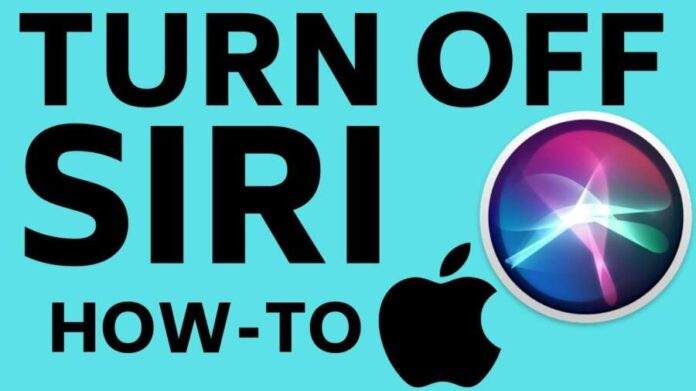Siri is a wonderful way to complete small tasks on your iPhone device. However, if you are not a big fan of Siri, then you’d want to find out the ways to turn off Siri. So, there are ways to turn it off in an iPhone device and it’s pretty simple.
In this article, we will talk about a few simple ways to turn off Siri on your iPhone. So, if you are not a fan of Siri and wish to turn it off, then now’s the time to go through this article. We will show you how you can easily accomplish this simple task through some steps.
What Is Siri & How To Turn It Off?
Siri is a virtual assistant and a program or feature that every iPhone user will find in their phone. Just like Samsung’s Bixby, Siri will help you to accomplish tasks such as calling someone, setting an alarm, reporting about the weather, etc. It’s a really useful feature that lets you do a lot of things without having to do it yourself.
However, there are times when we want to turn off Siri. Especially, if you are not a fan of the virtual assistant on the iPhone, you want to turn it off. On this note, it’s worth noting that when you have enabled Siri, all you have to do is to say ‘Hey Siri’ and then tell the VA to do some tasks.
You can activate Apple’s digital assistant on any iPhone or Apple device whenever you say ‘Hey Siri’. However, if you have a lot of Apple devices in your room, it can create some problems. In other words, you may accidentally Activate Siri on another Apple device.
So, there are ways to solve this issue and that is if you just disable or turn off Siri. In other words, you can temporarily disable Siri on your iPhone or any other device. Moreover, if you don’t want to use Siri at all, then you can also disable or turn it off permanently.
We will tell you how you can accomplish both of these tasks with a few simple steps. So, now’s the time to follow these steps if you want to turn it off for good.
This Is How You Can Turn It Off On iPhone or iPad
There’s a simple way to temporarily turn off the Siri or Apple’s virtual assistant. If you just keep the iPhone device or iPad face down, then Siri won’t respond to the ‘Hey Siri’ command.
However, for some reason, it may not work for you and this is where the problem arises. Well, that’s not so much of a problem because there are other ways as well. So, there’s a possibility that the Fitness Tracking feature is disabled on your device.
In that case, go to Settings>Privacy>Motion & Fitness, and then you will a toggle. Move it to ON position next to Fitness Tracking.
Once you have disabled it, then you should be able to switch off or turn off Siri on your device simply by placing it face down.
Disable Using Low Power Mode
You can also disable Siri if you manually enable the Low power mode.
- Go to Settings and then to Battery.
- Thereafter, it’s time to move the toggle next to the Low Power Mode to the On option.
However, this will also disable the background app refresh, Fetch, Mail, and other functions.
Permanently Disable Siri
If you are not a fan or fond of Siri, then it’s time to permanently turn off Siri. So, to make that happen, just go to Settings and then to Siri & Search. Turn off all the options under the Ask Siri section and you will permanently turn it off.