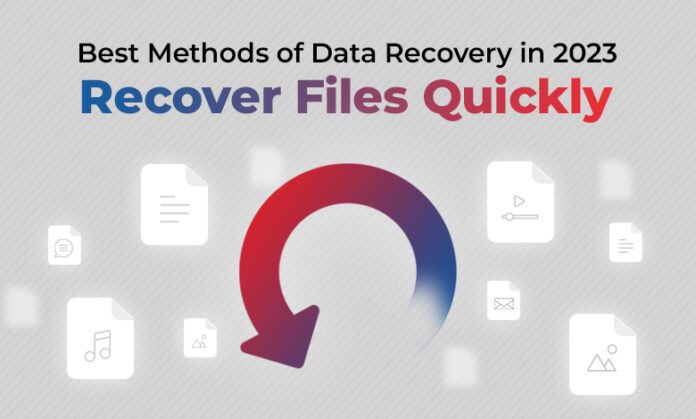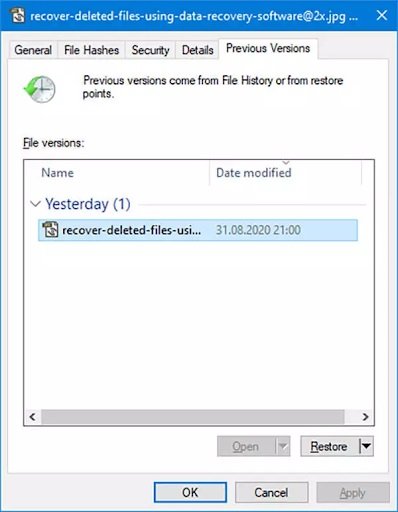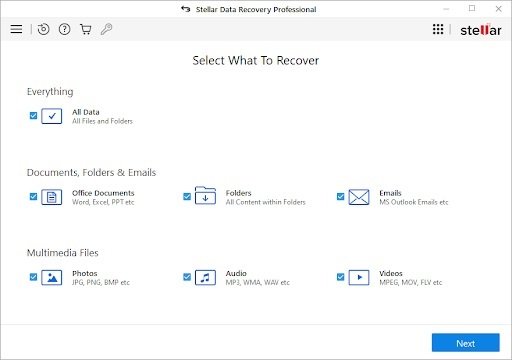All of a sudden, your important file gets deleted? Did you fail to find them in Recycle Bin? Don’t worry. Here several data recovery methods are available to get data back on Windows 10 and Windows 11 devices.
Deleting a file accidentally can put you in trouble and such problems happen to most of us. If you found any file missing from your Windows device but realize you need it later, you have to apply methods to recover lost/deleted files from your laptop or PC on Windows 11/10/8/7.
The lost file that has become inaccessible on your device is still present on your desktop’s hard drive.
Microsoft has its own file recovery tool that you can use to restore deleted files, including photos, documents, videos, and other types of files. As an alternative, you can even use a third-party Windows data recovery tool to recover accidentally deleted files from your PC.
Here, in this article, we are providing the best methods of data recovery in 2023 that you can apply on your Windows PC to recover deleted files.
What Causes Deletion of Important Files on Windows Devices?
Accidentally deletion of files can happen to anyone, anytime. Before you learn any manual methods or data recovery software to get your deleted files back, it is important to know why actually these files get deleted. Failures that lead to data loss are classified into two categories: Physical and logical.
Physical failure occurs due to problems with any physical component of your device, whereas logical failure is related to problems with its logical structure. Given below are some common data loss causes on your device:
-
Human Errors: Sometimes, important files get deleted from the device because of user’s lack of experience or inattentiveness. In some cases, users may delete some important data accidentally.
-
Software Corruption: Software malfunction is another cause of data loss issues on your device. Any application installed on your device that is mainly used for requesting data can crash and thus result in issues like data loss.
-
Computer Viruses/Malware: There are many viruses or malware that infiltrate and damage data stored in hard drives and company network systems. These viruses can steal, corrupt, encrypt or delete important data on your device without any prior warning.
-
Power failures: Any sort of interruption in the power supply connected to your system could result in data loss problems if your files were not systematically saved.
How to Recover Deleted Files on Windows 10 or 11?
As mentioned, there are many data recovery methods as well as software programs available online that you can use to get deleted data back. These manual methods and software can help you to recover your lost documents, files, images, videos, and other types of files. In this part of the blog, we have mentioned some best methods of data recovery that you can try on Windows 10/11 devices:
Method 01: Check the Recycle Bin
Whenever you found any important file is accidentally deleted on your Windows device, the Recycle Bin is the first place you should look for. Deleted files remain in the Recycle Bin for a limited period of time unless you manually empty it.
Go through the following simple steps in order to recover deleted files from the Recycle Bin:
-
Double-click on the Recycle Bin folder located on the desktop to open it.
-
Locate and select the deleted files that you want to recover. If you have to select multiple files, you need to press the CTRL key while selecting them one by one.
-
Right-click any selected file and select the Restore option.
Once done, the selected files will be instantly restored to their original location.
Method 02: Recover Deleted Files Using Windows CMD
Windows Command Line utility tool allows you to access several system tools and use them to recover deleted files on your device. All you have to do is:
-
Press Win + R keys and then click the OK button to open Run Prompt.
-
Now, in the prompt window, type the command chkdsk X: /r (replace X with the letter of your storage device). Keep pressing the Y button until the command line starts. Again, enter the drive letter and press Enter key to continue.
-
Next, type the following command: attrib -h -r -s /s /d X:*.* to change hidden, file protection, and system attributes to the original state. (Again, replace X with your storage device letter)
The above command will recover all files in a storage device. After successfully completing this process, you can create a new folder on your external drive that contains all the recovered files.
Method 03: Restore Deleted Files from a File History Backup
Windows 10 File History backup feature automatically creates a backup of your files, if enabled. By default, this option backs up files in the Documents, Music, Picture and Video folders, but you can also add any folder as per your need. Check the following steps to recover permanently deleted files using File History:
-
Firstly, open Windows Explorer and go to the folder where your deleted files were originally located.
-
Now, right-click anywhere on your screen and select the “Restore Previous Versions” option.
-
Choose the version of the File History backup that you need to restore and click the Open button to check all the content of that folder.
-
At last, you need to select the files that you have to recover and then press the green-colored Recover button.
That’s it! The above steps will restore the selected files back to their original location where there were stored before deletion.
Method 04: Recover Files from a Previous System Restore Point
The Windows 10 OS provides an in-built data backup feature, known as System Restore. This feature automatically takes snapshots of your system to undo undesired changes by reverting your Windows device to a previous restore point. For this:
-
Type “create a restore point” in the search box located on your desktop and hit the Enter button.
-
Click System Restore and select a system restore point. Then, click the Next button.
-
Confirm the restore point that you want back on your device and click Finish.
After completing the above steps, your system will restart so Windows can apply the changes. Check if you are able to access the deleted files, if not you can use professional data recovery software to restore even permanently deleted files.
Method 05: Recover Deleted Files Using Data Recovery Software
If the above-mentioned manual methods fail to recover your deleted data, you can try a data recovery software such as Stellar Data Recovery Professional. This software has a bootable recovery drive option that you can use to recover data even deleted from crashed, corrupt, or formatted systems. Whatever reasons your files were deleted, such as formatting, system or hard drive crash, Stellar Data Recovery software can help you in any situation.
You can use this software to recover deleted data from any storage device, including HDDs, SSDs, USBs & optical media. The software restores documents, emails, photos, videos, audio, and other types of files within a few simple clicks. It is very easy to use and supports several hundred file formats. You need to apply the following steps to recover deleted files using the Stellar Data Recovery software:
-
Download and install the software on your device.
-
Launch the software and from the “Select What to Recover” window, select the type of data that you want to recover. Click the “Next” button.
-
Now from the “Recover From” window that appears, select the disk or partition where the deleted files were located and click the “Scan” button.
-
Once the scanning process gets completed, preview the recoverable files and click the “Recover” button to save them at the desired location.
The Final Verdict
When you find that your files are deleted from the Windows device either suddenly or by mistake, you should calm down and apply proper data recovery methods. If data loss happens, you can apply these methods of data recovery that mentioned above.
However, the methods to get deleted data back on the Windows system are very easy to implement, but it is good to have multiple backups of your important files.
You can also use a professional data recovery tool, such as Stellar Data Recovery. This software comes in multiple versions and you can select any version that best suits to your requirement.
Read Also: How to Recover Data? – The Ultimate Step-by-Step Guide