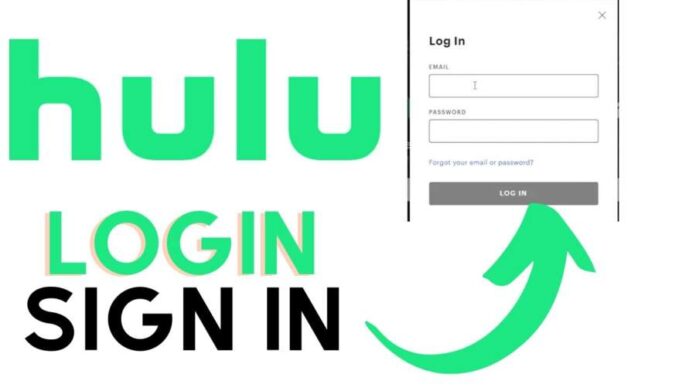Hulu is a video streaming service similar to Netflix and Amazon Prime, with a unique selection of shows not available on the other platforms. If you have someone using your Hulu account without your permission, you can easily remove them from your account. In this article, we will show you how to do that.
Methods to Remove Someone for Your Hulu Account
Hulu is a popular streaming platform that offers a wide variety of shows, movies, and lives TV. It is similar to other streaming platforms like Netflix and Amazon Prime, but it has a unique selection of content that is not available on the other platforms.
One of the great features of Hulu is that it allows users to share their account with others, which means that multiple users can access the subscription without paying any extra cost. Besides that, this is a great option for families or friends who want to split the cost of the subscription.
However, sometimes, you may have someone using your account without your concern or permission. Don’t worry, it’s your account and you can quickly kick them out of your account.
Download Apps on Google Play
Method 1: Remove Their Profile
If someone has created a separate profile on your account, you can remove it. Go to the “Settings” menu on your Hulu account and select “Manage Profiles”. You will see a list of all the profiles associated with your account, you can then remove any profiles that you don’t recognize or no longer want associated with your account.
Once you select the profile you want to remove, you’ll be prompted to confirm the action. After you confirm, the profile will be removed from your account, and the person associated with that profile will no longer have access to your account.
It’s important to note that if you remove a profile, all of the viewing history, watch list, and settings associated with that profile will be deleted. This means that if the person you’re kicking out had their own shows and movies saved on their profile, they will no longer have access to them.
Additionally, if you are on a shared plan, the person you’re kicking out will lose access to the shared plan and need to create a new account.
Method 2: Sign Out and Change Password
To log out of all devices on Hulu and change your password, you can follow these steps:
- Firstly, go to the Hulu website and sign in to your account.
- Secondly, click on your profile in the top right corner of the screen.
- Click on “Account” from the drop-down menu.
- Scroll down to the “Your Devices” section and click on “Manage Devices.”
- Here, you will be able to see a list of all devices that are currently logged into your Hulu account.
- Click on “Log out All Devices” to log out of all of them.
- Besides that, you can change your password by click on the “Change password” link in the account or security setting page.
- Enter your current password, followed by your new password and confirm the new password.
- Lastly, click on “Save Changes” to complete the process.
Please note that if you are using Hulu on a device that doesn’t have a web browser, you will need to sign out of the app on that device manually.
Method 3: Remove Their Device
To remove a device from your Hulu account, you can follow these steps:
- Go to the Hulu website and sign in to your account.
- Click on your profile in the top right corner of the screen.
- Click on “Account” from the drop-down menu.
- Scroll down to the “Your Devices” section and click on “Manage Devices.”
- Here, you will be able to see a list of all devices that are currently logged into your Hulu account.
- Click on the “X” button next to the device that you want to remove.
- Finally, confirm the removal by clicking on “Remove” when prompted.
Please note that if you’re trying to remove a device that you no longer have access to, you may have to log out of all devices or change your password.
Method 4: Contact Hulu
If none of the above methods work, you can contact Hulu’s customer support for help. They can assist you in revoking access to your account for the person you want to kick out.
To contact Hulu’s customer support, you can go to their website and navigate to the “Help” section. From there, you can select “Account & Billing” or “Technical Support” to get in touch with a customer service representative.
You can also contact Hulu’s customer support by email or by phone. Additionally, when you contact Hulu’s customer support, make sure to have your account information ready, including your account email and password.
Explain the situation and provide any necessary information about the person you want to kick out, such as their name and email address. Hulu’s customer support team will then assist you in revoking access to your account for that person.
Conclusion
Hulu is one of the most popular video streaming services in the world with millions of users. There are users who also share their account with other. However sometimes they just want to remove someone for their account or remove access. In this you can take advantage of the Hulu account removal feature. Read this article to learn more about the methods and their procedure in detail.
Read Also: How to Login Stream Disney Plus: A Complete Guide to Begin Disney+